The ‘Find Pair’ button on WiSer-USB device is not just about locating your paired WiSer devices; it holds additional functionalities, such as toggling the RTS/CTS hardware flow control. Let’s discover the workings of the ‘Find Pair’ button.
Identifying Paired WiSer Devices
WiSer provides a way to identify paired devices, especially in scenarios where multiple WiSer device pairs are in use. A short press of the ‘Find Pair’ button initiates the identification mode. During this mode:
- Indicator: The CONN LED on both paired WiSer devices illuminates steadily for 5 seconds.
- Purpose: This serves as a quick and efficient means to distinguish between paired WiSer devices, ensuring you’re connected to the right one, especially when dealing with multiple device pairs.
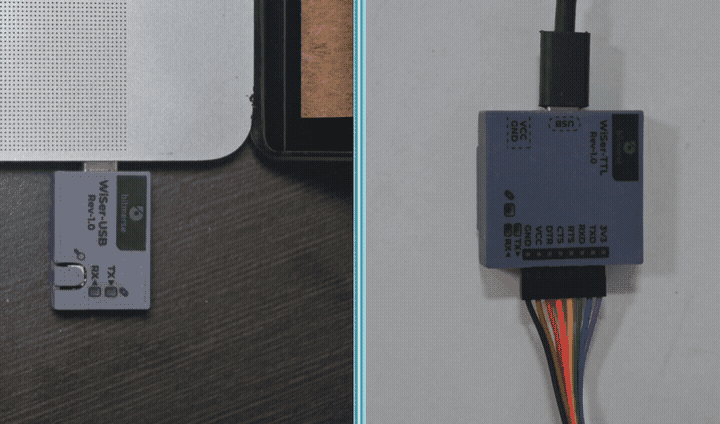
Enabling RTS/CTS Hardware Flow Control
For reliable data transmission, RTS/CTS hardware flow control is often employed. the ‘Find Pair’ button takes on an additional role to provide control to enable/disable RTS/CTS Hardware flow control. A long press (more than 2 seconds) triggers the toggling of the RTS/CTS hardware flow control. Here’s how it unfolds:
- Indicator: Both paired devices respond by flashing the CONN LED rapidly for 5 seconds.
- Purpose: This signifies that the RTS/CTS hardware flow control is now enabled. This feature is invaluable in scenarios where reliable data transmission is paramount, such as in industrial applications or complex embedded systems.
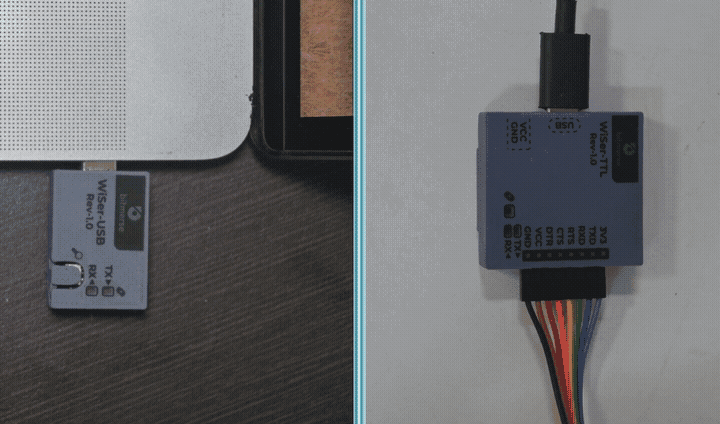
Disabling RTS/CTS Hardware Flow Control
The ‘Find Pair’ button also offers an option to deactivate the RTS/CTS hardware flow control. This can be achieved through a long press (of more than 2 seconds) again:
- Indicator: Both paired devices flash the CONN LED at a slower pace for 5 seconds.
- Purpose: This indicates that the RTS/CTS hardware flow control is now disabled, offering users the freedom to adapt their WiSer devices where RTS/CTS hardware flow control is not needed.
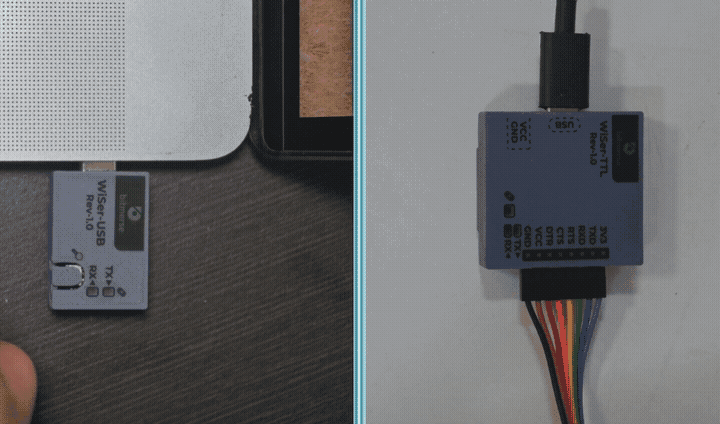
Note: RTS/CTS hardware flow control is disabled by default on power-up. RTS signal can be controlled using USB requests from host system when RTS/CTS Hardware flow control is disabled. DTR signal can be controlled using USB requests from the host system in both modes.
Reason for providing RTS/CTS hardware flow control was due to the limitation on the USB CDC class specification. There isn’t any event notification when the flow control setting is changed from the USB host. To overcome this issue, WiSer-USB is equipped with functionality to enable/disable hardware flow control manually. The flow control setting is directly applied to WiSer-TTL, which is equipped with true hardware flow control pins, ensuring reliable data transmission.
For more details, please visit WiSer product page or refer to the WiSer Product Manual.
In Summary, WiSer allows users with the capability to toggle between modes and locate paired devices using the ‘Find Pair’ button. Additionally, it provides clear visual feedback using the CONN LED, to help users identify the paired WiSer device and understand WiSer’s different operational modes.
